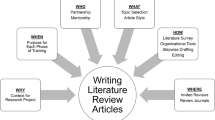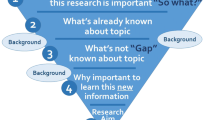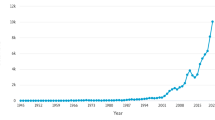Abstract
The academic portfolio has become an integral part of the promotions process. Creating and maintaining an academic portfolio in paper-based or web-based formats can be a cumbersome and time-consuming task. In this article, we describe an alternative way to efficiently organize an academic portfolio using a reference manager software, and discuss some of the afforded advantages. The reference manager software Papers (Mekentosj, Amsterdam, The Netherlands) was used to create an academic portfolio. The article outlines the key steps in creating and maintaining a digital academic portfolio. Using reference manager software (Papers), we created an academic portfolio that allows the user to digitally organize clinical, teaching, and research accomplishments in an indexed library enabling efficient updating, rapid retrieval, and easy sharing. To our knowledge, this is the first digital portfolio of its kind.






Similar content being viewed by others
References
Zobairi SE, Nieman LZ, Cheng L: Knowledge and use of academic portfolios among primary care departments in U.S. medical schools. Teach Learn Med 20:127–130, 2008
Casanova JM, Soria X, Borrego L, De Argila D, Ribera M, Pujol RM: Portfolios: a tool for the training and assessment of residents in dermatology, part 2. Actas Dermosifiliogr 102:325–335, 2011
O’Sullivan P, Greene C: Portfolios: possibilities for addressing emergency medicine resident competencies. Acad Emerg Med 9:1305–1309, 2002
O’ Sullivan PS, Reckase MD, McClain T, Savidge MA, Clardy JA: Demonstration of portfolios to assess competency of residents. Adv Health Sci Educ Theory Pract 9:309–323, 2004
Buckley S, Coleman J, Davison I, et al: The educational effects of portfolios on undergraduate student learning: a Best Evidence Medical Education (BEME) systematic review. BEME Guide No. 11. Med Teach 31:282–298, 2009
Driessen E, van Tartwijk J, van der Vieuten C, Wass V: Portfolios in medical education: why do they meet with mixed success? A systematic review. Med Educ 41:1224–1233, 2007
What is Mendeley? Compare Mendeley. http://www.mendeley.com/compare-mendeley/ Accessed September, 2012.
Disclosures
Puneet Bhargava is the Editor-in-Chief of Current Problems in Diagnostic Radiology, Elsevier Inc. There are no other disclosures.
Author information
Authors and Affiliations
Corresponding author
Appendix: How to Create an Academic Portfolio Using Papers
Appendix: How to Create an Academic Portfolio Using Papers
Softwares needed to organize an academic portfolio are as follows:
-
1.
Microsoft Word
-
2.
Microsoft PowerPoint
-
3.
Adobe Acrobat Professional
-
4.
Papers
-
1.
Go to www.mekentosj.com to download a free 30-day trial or purchase.
-
2.
Select “Run” to install the program.
-
1.
Steps:
The process of creating an academic portfolio in Papers is described below under four sections:
-
(A)
Creating a master folder and subfolders:
-
1.
-
Open Papers by clicking on the icon.
-
Go to File > New collection > Manual Collection.
-
Name the New Collection and click OK.
-
-
2.
-
To create subfolders, right click on the master folder.
-
Select New Collection.
-
Go to File > New collection > Manual Collection and click OK.
-
Repeat these steps to create the desired number of subfolders.
-
-
1.
-
(B)
Converting files to PDF format:
-
1.
-
For Microsoft Word and PowerPoint documents, open the file.
-
Select save > PDF.
-
-
2.
-
For other documents (such as email), download a free commercial PDF conversion program.
-
-
3.
-
Once the file is in PDF format, drag and drop the PDF into the appropriate subfolder.
-
-
1.
-
(C)
Configuring Papers with your health system library
-
1.
-
Configure Papers with your health system library and check that your library has access to the publisher for a successful download. Video tutorial is available at http://support.mekentosj.com/kb/how-to/configure-papers-to-work-with-your-library-proxy
-
-
2.
-
Select File > Options > Access.
-
Select your institution from the drop-down menu under Use Library Proxy.
-
The library website URL may also be entered as a shortcut.
-
-
1.
-
(D)
Searching and downloading articles into the Papers library.
-
In the left pane, select Search.
-
Select the preferred repository and enter the search parameters.
-
Select an article by left clicking then click on Import Selected in the bottom right corner of the screen.
-
The information for the entry has now been added to your library.
-
To download the associated PDF file, double click on the search entry that was imported.
-
-
-
(E)
Importing metadata to match a PDF
-
1.
-
Select the PDF by left clicking.
-
click Edit > Match in the bottom of the right pane.
-
select a search engine and enter some key information about the PDF, such as the title.
-
Select the article from the list and select Match.
-
-
1.
-
(F)
Note-taking:
-
1.
-
Select the document and right click.
-
Select Show Notes.
-
Type the desired notes then close the Notes pane to save the entered information.
-
-
1.
-
(G)
Emailing documents from the Papers library:
-
1.
-
Select the folder that contains the document to be emailed.
-
Select the document and right click.
-
Select Email > PDF.
-
Alternatively, click on the email icon in the tool bar.
-
Your default email is the one entered during registration of Papers.
-
-
1.
Rights and permissions
About this article
Cite this article
Bhargava, P., Patel, V.B., Iyer, R.S. et al. Academic Portfolio in the Digital Era: Organizing and Maintaining a Portfolio Using Reference Managers. J Digit Imaging 28, 10–17 (2015). https://doi.org/10.1007/s10278-014-9713-0
Published:
Issue Date:
DOI: https://doi.org/10.1007/s10278-014-9713-0