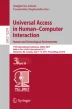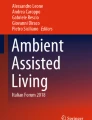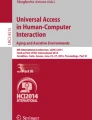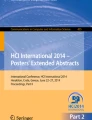Abstract
This paper reports on a user evaluation with 20 older adults of a paper-based prototype of an app for tablet computer and smartphone platforms to support older adults in monitoring the amount of liquids they consume, to avoid dehydration. The tablet version revealed 214 usability problems, the smartphone version only three problems. The problems were categorized based on previous work by Petrie and Power into four major categories of usability problems: Physical Presentation, Content, Information Architecture and Interactivity. Lessons learnt and implications for the future design of mobile applications for older adults are discussed.
You have full access to this open access chapter, Download conference paper PDF
Similar content being viewed by others
Keywords
1 Introduction
Dehydration is a serious health problem, especially for older adults. A four year survey by Public Health England and the Food Standards Agency found that the average daily non-alcoholic liquid intake of people aged 65 and above in the UK was only 1.2 L for men and 1.3 L for women [1]. This is well below recommendations provided by the British Nutrition Foundation (BNF) that men drink 2 L of non-alcoholic liquids per day, and that women drink 1.6 L [2].
Dehydration can lead to extreme tiredness, poor mental performance, low blood pressure, physical weakness, dizziness and increased risk of falls [3, 4]. Unfortunately a lack of knowledge of which liquids are appropriate for avoiding dehydration (e.g. whether coffee and tea are appropriate) and the failure to drink liquids late in the day (to avoid trips to the toilet at night), means older adults are particularly prone to dehydration. If left untreated, dehydration can have severe consequences, including long hospital admission, increased morbidity and mortality rate [5].
Currently, there is much research about using “apps” on smartphones and tablet computers to support older adults in a range of healthcare areas. For instance, older adults can use apps to monitor their diet [6], to support themselves in engaging in physical activities [7], to remind them to take medications [8] or to improve their cognitive abilities [9]. These studies have shown that the use of apps can promote positive behavior change among the older adults, leading to better health and well-being. However, to the best of our knowledge, no work has been undertaken on apps to support older adults in monitoring their liquid intake.
Our preliminary work of two focus groups with a total of nine older adults showed that they were aware of the importance of keeping hydrated. However, they had concerns about drinking sufficient liquid, particularly water. The focus groups showed that the older adults lacked knowledge about the recommended daily amount of liquid to drink, the importance of drinking plain water, and the choice of other appropriate liquids to keep hydrated. The focus groups also showed that the older adults were interested in using computers and new mobile technologies such as smartphones and tablet computers. Although only one participant in the focus groups currently owned a tablet computer, the other participants saw themselves using tablet computers in the future.
On the basis of information from the focus groups and a literature review, we have developed an app, MyDrinkApp, to support older adults in monitoring their liquid intake, with versions for smartphones and tablet computers. A collaborative heuristic evaluation (CHE) [10] was conducted on initial prototypes of both versions. On the basis of that evaluation, refined versions of the app have been developed.
This paper will report the next step in the develop of MyDrinkApp, a lab-based user evaluation of the refined prototypes using a think-aloud protocol [11].
2 Method
2.1 Participants
20 older adults participated in the evaluation, 10 women and 10 men, with a mean age of 71 years (standard deviation: 4.7; age range 65–82 years). Six participants lived alone, the rest lived with a partner. Two participants had a highest education level of primary school, seven had secondary school, three had a bachelors degree, one had a post-graduate degree, and four had professional qualifications. Nineteen participants were retirees, one worked part-time. In addition, 16 participants were Internet users with experience of using the Internet from 2 years to more than 20 years (mean: 12 years; standard deviation: 7.9). Twelve participants were computer users with experience of using computers from 5 months to more than 30 years (mean: 12 years; standard deviation: 11.8). Thirteen participants were tablet computer users with experience of using the device from 4 months to 5 years (mean: 2.9 years; standard deviation: 1.4).
2.2 The MyDrinkApp
Paper based low-fidelity prototypes of MyDrinkApp, to support older adults in monitoring their liquid intake were designed for smartphone (iPhone) and tablet computer (iPad) platforms. The prototypes were designed using LucidchartFootnote 1 and followed guidelines for the development of apps for older adults provided by Silva et al. [13] and Watkins et al. [19], as well as other research on use of touchscreens and mobile devices for older adults [12, 14,15,16]. For the tablet computer prototype, the features consist of the ability to set a profile, add liquid intake, view profile, view intake progress, set reminders and read tips related to hydration. To suit the more limited context of use of smartphones, only the adding liquid intake feature was designed.
For the iPad prototype, the font size for the text was at least 24px. For the iPhone prototype, the font size for the text was at least 16px. The target size for button for both prototypes was at least 1.5 cm (height) × 1.5 cm (width) each [12]. The gap in between targets was at least 5 mm [17]. All text for both prototypes was black on a white background. To maintain consistency, avoid confusion and reduce mental workload, there were only one task per page [13], and numerous instructions and messages were also given throughout the app [14]. In addition, the design of the features for adding a liquid intake was similar in both prototypes.
To set a user profile, the user has to provide personal information such as their weight, physical activity level, daily liquid target, email address and password. After setting their profile, the user could update their details, if needed, at a Profile page.
To add a liquid intake, three alternative options were offered to users for evaluation. The layout of the options is similar except for the image that represents the intake amount. The first option used is an image of an empty bottle (see Fig. 1a), which then fills up as the user adds liquid during the day. When the bottle is full, the daily target liquid intake has been reached. The second option consists of a measuring jug with a measuring scale on its side (Fig. 1b). The third option consists of six mugs, which when full represent the daily intake target. To add an intake, the user taps on the “+ Add” button. and can then update their intake via two options offered to users for evaluation. For both prototypes, the first option uses buttons (Figs. 2a and 3a). The second option for the iPad only, uses a picker (Fig. 2b). The second option for the iPhone, to suit the small screen, is a keypad on which the user enters the amount of liquid directly (Fig. 3b).
There are two options to view one’s progress towards the daily liquid intake goal. The first option is a colored list showing all liquid intakes. The second is a colored list showing all intakes and the average amount of liquid consumed. The traffic light metaphor [15, 16] was used to represent progress, red represents 0% to 50% of the daily target, amber represents 51% to 70%, and green represents 71% or more.
To set a reminder, the user sets the start time, end time and the interval they want to have the reminder messages. Reminders were to help users consume enough liquid, particularly early in the day.
Two designs option to read tips about liquid intake were offered to users for evaluation. The first design consists of having several topics about tips on liquid consumption. To read the tips, user taps on a topic, which brings them to a new page. “Back” and “next” buttons are provided to navigate between pages. The second design consists of having all the tips on one page. To read the tips, the user scrolls up and down. The tips used in the prototypes were from reliable sources in the UK, such as the NHSFootnote 2 and BNFFootnote 3 (and the source of the tip is indicated to users, to show their reliability).
2.3 Evaluation Tasks
Twenty tasks were designed to allow evaluation of all the features of the prototypes, including setting one’s weight and updating the liquid intake. Three of the tasks, the add intake, view progress and read tips, included considering the different alternative design options.
Given the number of tasks required to evaluate the prototypes and an evaluation of a reasonable length to ask each participant to conduct, each participant performed only four different tasks.
2.4 Procedure
The study session took place in the Interaction Labs of the Department of Computer Science, at University of York, or at the participant’s own home if they preferred. Participants were invited to bring a family member or friend to the session, if they wished.
Participants were first briefed about the study and invited to ask any questions. They then completed an informed consent form. The first author guided the participants through the iPad prototype first, followed by the iPhone prototype (as the iPhone had only a subset of features, and could only be used once a profile had been set up on the iPad). Multiple breaks were given throughout each session, as the participant needed.
Participants were asked to “think aloud” as they went through the prototypes, articulating their thoughts about what they were doing, problems they were encountering and pointing out features they liked. Each time a participant proposed a problem, they were asked to briefly explain the problem.
For each task with different design options, participants were asked to choose which option they prefer or they could suggest other possible designs.
After completing the think-aloud session, participants were asked whether or not the prototypes would be useful, whether they had any worries or concerns with the prototypes and completed a short demographic questionnaire. Participants were then debriefed and invited to ask any questions about the study. Participants were offered a gift voucher worth £25 (approximately USD36) to thank them for their time and effort.
Each session was audio-recorded for later detailed analysis. Each session lasted approximately 75 min.
2.5 Data Analysis
A list of usability problems identified in each prototype was created (views on the design alternatives were considered separately and are not discussed in this paper). A content analysis [18] was conducted to categorize the usability problems. The first author conducted the first round of content analysis with an a priori set of categories, those developed Petrie and Power [10]. However those categories were developed with younger users and for interactive websites, so we were very open to need for new or different categories. To ensure the reliability of the categorization, the second author went through all the usability problems to check the categorization.
3 Results
214 usability problems were identified in the tablet computer (iPad) prototype and only 3 problems were identified in the smartphone (iPhone) prototype. Therefore only the problems with the tablet computer prototype will be presented. These problems are summarized in Table 1 which shows the distribution of problems into major categories and specific categories within those major categories, the number of participants who encountered them and the total frequency of each problem.
The four major categories from the Petrie and Power [10] categorization were found, being Physical Presentation, Content, Information Architecture and Interactivity. Over half the usability problems (57%) were found in Interactivity category, and over one third (35.9%) were found in Content. Less than 10% were found in Physical Presentation or Information Architecture.
The specific categories of problems found were compared to those found by Petrie and Power (Table 2). Petrie and Power had a total of 34 specific categories, whereas in the current study only 17 were found. However, one of those was a category not found by Petrie and Power, “Inconsistent interaction between elements/pages” in the Interactivity category.
The breakdown of usability problems into the four major categories had some strong similarities and some differences to the Petrie and Power dataset (see Table 2). As with the current study, Petrie and Power found over half the problems were in the Interactivity category. The second most frequent category in both datasets was content problems, although for Petrie and Power this only accounted for 17.0% of problems compared to 35.9% for the current dataset. The third most frequent category in both datasets was Physical Presentation, although in this case it accounted for more problems in the Petrie and Power dataset, 13.4%, compared to only 5.1% in the current dataset. Finally, only 1.8% of problems in the current data set were related to Information Architecture, compared to 8.6% in the Petrie and Power dataset.
4 Discussion and Conclusions
This paper reports on the user-based evaluation with 20 older people of the prototype of an app to support older adults in monitoring their liquid intake. The tablet computer prototype produced 214 instances of usability problems, a disappointingly large number. The smartphone prototype produced only three usability problems, but had a much more limited functionality compared to the tablet computer prototype.
Both prototypes were designed following heuristics proposed by Silva et al. [13] and Watkins et al. [19], specifically for apps for older people. However, both these sets of heuristics were developed from reviewing the literature rather than on empirical work with older people. It was clear from the comments made by participants and the usability problems they encountered, that our interpretation of some of these heuristics lead to a prototype that was not suitable for this group of older people, who were quite typical of British people in their 60s and 70s living independently.
For example, the first heuristic proposed by Silva et al. is “Focus on one task at a time instead of requiring the user to actively monitor two or more tasks, and clearly indicate the name and status of the task at all times” (H1). We followed this heuristic by only presenting one task per screen in the tablet version of app. However, a number of the problems in our category of “Excessive effort required by user to complete a task” related to only having one task per screen (9 problems encountered by 6 of our participants). Participants commented that they were losing their focus in using the prototype because the task was spread over too many screens and there were too many clicks to get through the screens to complete a task.
Another heuristic from Silva et al. is “Give specific and clear instructions and make help and documentation available. Remember that it is better to prevent an error than to recover from it” (H7). Of our excessive effort problems, 10 problems (encountered by 7 participants) were related to the effort of reading too many instructions and messages. These participants commented that they did not need so many instructions. In pages that required participants to read text or instructions on how to complete a task, they would just skim the text and not read them thoroughly. This is different from the conclusions from Hollinworth and Hwang [15] that older adults need more instructions to successfully executive computer tasks.
These two issues mean that the majority of the 28 problems in the category of “Excessive effort required by user to complete a task” could have been avoided if we had put several tasks on a screen and cut down the amount of instructions. In fact, our older participants seemed very similar to younger users, they wanted to get on with things quickly, did not like having to navigate through a lot of screen with a lot of clicks and only skimmed through instructions.
To provide the fundamental task of adding and removing liquid intake, we followed Silva et al. [13] heuristic “Use simple and meaningful icons” (H33) and Watkins et al. [19] heuristic “Use icons with symbols and text that clearly indicate the icon’s function” (R1) (see Fig. 1a–c). We also labeled our buttons with verbs as recommend by Silva et al. “Make sure they are descriptive and use meaningful words and verbs when requiring an action”. However, all the problems (27 problems encountered by 16 participants) in the specific category of “Labels/instructions/icons on interactive elements not clear” related to this issue. Participants often commented that the labels and icons for the interactive elements were not obvious in their meaning and if the prototypes were to be in a real system, they would need to explore by try-and-error to figure out what each interactive element did.
In addition, there were two lessons learnt from this evaluation which did not relate to the heuristics used. Firstly we found that when choosing between a number of options, the older participants preferred to choose from a list than a set of buttons. This was slightly surprising, as buttons afford selecting more clearly. However, the readability of the items was clearer in a list form than as the labels on buttons, and reading down a list may be more natural as the cognitive precursor to making a selection than reading the labels on an array of buttons.
Secondly, one of our Interactivity categories of problems was “Concerns about how to proceed” where 14 participants encountered a total of 29 problems. Of these, 7 problems (encountered by 7 participants) were related to the use of the picker. Although the picker is a common input technique for touchscreen devices, the participants in the current study found the picker difficult to use. These participants commented that their physical abilities, such as poor vision and hand tremor, caused them to have difficulties in controlling the picker.
The categorization of usability problems started from the set of categories developed by Petrie and Power [10], although it was expected that there would be some considerable differences in the current set of problems, as the Petrie and Power set were based on the evaluation of e-government websites by younger people, a different type of application with a different user group. Nonetheless, the Petrie and Power categories proved useful, with only one new category needed, that of “inconsistent interaction between elements/pages”. However, a number of the Petrie and Power categories were not needed. Some of these were because they were irrelevant to the app under evaluation in this study, such as “links lead to external sites/are PDFs without warning” (there were no external links in this app) and “problems with choosing and validating passwords” (no passwords were used in this app). Others were problems that simply did not appear in this particular app, although there is no reason why they might not appear in other apps from older users (e.g. “page layout unclear/confusing”, “terms not defined” or “too many options”).
Overall, although the tablet computer version of the app revealed a disappointing number of usability problems, a number of interesting issues were highlighted by this evaluation. In particular, researchers should be wary of heuristics which make broad assumptions about the capabilities and preferences of older users. Older people are more heterogeneous than younger people in their capabilities and possibly in their preferences in relation to computing devices and apps. As the “baby boomer” generation ages, successive cohorts of older computer users will be more familiar with computing conventions and in exploring how to learn to use new devices and apps. This change can already be seen in this evaluation, with older participants only skimming instructions and being almost over-eager to get on with their task, behaviour usually associated with younger users. However, researchers and developers do need to be cautious about new developments which challenge the physical capabilities of older users. The resistance to the picker in this study is an interesting case in point.
References
Bates, B., Lennox, A., Prentice, A., Bates, C., Page, P., Nicholson, S., Swan, G.: National diet and nutrition survey results from years 1, 2, 3 and 4 (combined) of the rolling programme (2008/2009–2011/2012): a survey carried out on Behalf of Public Health England and the Food Standards Agency (2014)
Healthy Hydration Guide - British Nutrition Foundation. https://www.nutrition.org.uk/healthyliving/hydration/healthy-hydration-guide.html
Masento, N.A., Golightly, M., Field, D.T., Butler, L.T., van Reekum, C.M.: Effects of hydration status on cognitive performance and mood. Br. J. Nutr. 111(10), 1841–1852 (2014)
Frangeskou, M., Lopez-Valcarcel, B., Serra-Majem, L.: Dehydration in the elderly: a review focused on economic burden. J. Nutr. Health Aging 19(6), 619–627 (2015)
El-Sharkawy, A.M., Virdee, A., Wahab, A., Humes, D.J., Sahota, O., Devonald, M.A.J., Lobo, D.N.: Dehydration and clinical outcome in hospitalised older adults: a cohort study. Eur. Geriatr. Med. (2016). doi:http://dx.doi.org/10.1016/j.eurger.2016.11.007
Hakobyan, L., Lumsden, J., Shaw, R., O’Sullivan, D.: A longitudinal evaluation of the acceptability and impact of a diet diary app for older adults with age-related macular degeneration. In: Proceedings of the 18th International Conference on Human-Computer Interaction with Mobile Devices and Services, pp. 124–134. ACM, New York (2016)
Silveira, P., van de Langenberg, R., van het Reve, E., Daniel, F., Casati, F., de Bruin, E.D.: Tablet-based strength-balance training to motivate and improve adherence to exercise in independently living older people: a Phase II preclinical exploratory trial. J. Med. Internet Res. 15(8), e159 (2013)
Mira, J.J., Navarro, I., Botella, F., Borrás, F., Nuño-Solinís, R., Orozco, D., Iglesias-Alonso, F., Pérez-Pérez, P., Lorenzo, S., Toro, N.: A spanish pillbox app for elderly patients taking multiple medications: randomized controlled trial. J. Med. Internet Res. 16(4), e99 (2014)
Chan, M.Y., Haber, S., Drew, L.M., Park, D.C.: Training older adults to use tablet computers: does it enhance cognitive function? Gerontologist 56(3), 475–484 (2016)
Petrie, H., Power, C.: What do users really care about?: a comparison of usability problems found by users and experts on highly interactive websites. In: Proceedings of the 30th International Conference on Human Factors in Computing (CHI 2012), pp. 2107–2116. ACM Press, New York (2012)
Lewis, C.: Using the “thinking-aloud” method in cognitive interface design. IBM TJ Watson Research Center, New York (1982)
Kobayashi, M., Hiyama, A., Miura, T., Asakawa, C., Hirose, M., Ifukube, T.: Elderly User Evaluation of Mobile Touchscreen Interactions. In: Campos, P., Graham, N., Jorge, J., Nunes, N., Palanque, P., Winckler, M. (eds.) INTERACT 2011. LNCS, vol. 6946, pp. 83–99. Springer, Heidelberg (2011). doi:10.1007/978-3-642-23774-4_9
Silva, P.A., Holden, K., Jordan, P.: Towards a list of heuristics to evaluate smartphone apps targeted at older adults: a study with apps that aim at Promoting Health and Well-being. In: Bui, T.X., Spragur Jr., R.H. (eds.) Proceeding of the 48th Annual Hawaii International Conference on System Sciences, pp. 3237–3246. CPS, California (2015)
Hollinworth, N., Hwang, F.: Learning how older adults undertake computer tasks. In: Proceedings of the 11th International ACM SIGACCESS Conference on Computers and Accessibility, pp. 245–246. ACM, New York (2009)
Grimes, A., Kantroo, V., Grinter, R.E.: Let’s play!: mobile health games for adults. In: Proceedings of the 12th ACM International Conference on Ubiquitous Computing, pp. 241–250. ACM, New York (2010)
Doyle, J., Walsh, L., Sassu, A., McDonagh, T.: Designing a wellness self-management tool for older adults–results from a field trial of YourWellness. In: 8th International Conference on Pervasive Computing Technologies for Healthcare, pp. 134–141. ICST (2014)
Jin, Z.X., Plocher, T., Kiff, L.: Touch screen user interfaces for older adults: button size and spacing. In: Stephanidis, C. (ed.) UAHCI 2007. LNCS, vol. 4554, pp. 933–941. Springer, Heidelberg (2007). doi:10.1007/978-3-540-73279-2_104
Krippendorff, K.: Content Analysis: An Introduction to Its Methodology, 3rd edn. Sage, London (2013)
Watkins, I., Kules, B., Yuan, X., Xie, B.: Heuristic evaluation of healthy eating apps for older adults. J. Consum. Health Internet 18(2), 105–127 (2014)
Acknowledgements
We would like to thank all our participants for their time and effort to take part in the study. The first author would also like to acknowledge her sponsor, Majlis Amanah Rakyat (MARA), Malaysia.
Author information
Authors and Affiliations
Corresponding author
Editor information
Editors and Affiliations
Rights and permissions
Copyright information
© 2017 Springer International Publishing AG
About this paper
Cite this paper
Sani, Z.H.A., Petrie, H. (2017). User Evaluation of an App for Liquid Monitoring by Older Adults. In: Antona, M., Stephanidis, C. (eds) Universal Access in Human–Computer Interaction. Human and Technological Environments. UAHCI 2017. Lecture Notes in Computer Science(), vol 10279. Springer, Cham. https://doi.org/10.1007/978-3-319-58700-4_8
Download citation
DOI: https://doi.org/10.1007/978-3-319-58700-4_8
Published:
Publisher Name: Springer, Cham
Print ISBN: 978-3-319-58699-1
Online ISBN: 978-3-319-58700-4
eBook Packages: Computer ScienceComputer Science (R0)